Introduction
Android devices are incredibly versatile, but there are some things that you can't do with them out of the box. One of those things is rooting your device, which can open up a whole world of possibilities. If you're not familiar with rooting, it's essentially a process that allows you to gain full control over your device, giving you access to features and settings that aren't available to the average user.
In this article, we'll be discussing the process of rooting your Android device, as well as some of the benefits and drawbacks of doing so. We'll also be providing step-by-step instructions to help you get started.
Learn Roadmap to different programming fields by Clicking Here
Table of Contents
What is Rooting?
Rooting is the process of gaining access to the root user account on your Android device. This account has full control over the device, which means that you can access and modify system files and settings that aren't available to regular users. This can be incredibly useful if you want to customize your device in ways that aren't possible with the standard settings and apps.
Benefits of Rooting
There are many benefits to rooting your device, including:
- Customization: With root access, you can customize your device in ways that aren't possible with the standard settings and apps. You can change the look and feel of your device, install custom ROMs, and more.
- Performance: Rooting can also improve the performance of your device. You can remove bloatware, which are apps that come pre-installed on your device but are often unnecessary, and install apps that can help optimize your device's performance.
- Battery Life: Rooting can also help improve your device's battery life. By removing bloatware and optimizing your device's performance, you can get more out of your battery.
- Security: Rooting can also improve your device's security. By gaining access to system files and settings, you can install apps that can help protect your device from malware and other security threats.
Drawbacks of Rooting
While there are many benefits to rooting your device, there are also some drawbacks to consider. These include:
- Warranty: Rooting your device will void its warranty. This means that if something goes wrong with your device, you won't be able to get it repaired or replaced under warranty.
- Security: Rooting your device can also make it more vulnerable to security threats. With root access, you can install apps that can harm your device, and you may be more likely to fall victim to malware and other security threats.
- Stability: Rooting your device can also make it less stable. With access to system files and settings, you can inadvertently cause conflicts or other issues that can cause your device to crash or stop working properly.
How to Root Your Android Device
Rooting your Android device can be a bit tricky, but it's not impossible. There are a few different methods you can use, and the process will vary depending on your device and the version of Android it's running.
Method 1: KingoRoot
KingoRoot is a popular one-click rooting app that's available for both Windows and Mac. It's a simple and easy-to-use app that can help you root your device quickly and easily.
- Download and install KingoRoot on your computer.
- Enable USB debugging on your device. To do this, go to Settings > About Phone > Build Number and tap it 7 times. Then go back to Settings > Developer Options and make sure that USB debugging is enabled.
- Connect your device to your computer using a USB cable.
- Run KingoRoot on your computer and follow the on-screen instructions to root your device.
Method 2: SuperSU
SuperSU is a popular rooting app that's available for download on the Google Play Store. It's a more advanced option that requires you to have a custom recovery installed on your device.
- Download and install SuperSU on your device.
- Reboot your device into recovery mode. This process will vary depending on your device, so you'll need to do a quick Google search to find out how to do this for your specific device.
- In recovery mode, use the "install" option to install SuperSU from your device's storage.
- Reboot your device and open SuperSU. It will prompt you to update the SU binary, which is necessary for proper function.
- Follow the on-screen instructions to complete the rooting process.
Method 3: ADB and Fastboot
ADB and Fastboot are command-line tools that are commonly used for rooting and other advanced Android tasks. This method is more advanced and requires more technical knowledge and experience than the previous two methods.
- Download and install ADB and Fastboot on your computer.
- Enable USB debugging on your device. To do this, go to Settings > About Phone > Build Number and tap it 7 times. Then go back to Settings > Developer Options and make sure that USB debugging is enabled.
- Connect your device to your computer using a USB cable.
- Open a command prompt on your computer and navigate to the folder where ADB and Fastboot are installed.
- Type the command "adb reboot bootloader" to boot your device into bootloader mode.
- Once in bootloader mode, use the command "fastboot oem unlock" to unlock your device's bootloader.
- Reboot your device and use the command "adb reboot recovery" to boot your device into recovery mode.
- Once in recovery mode, use the "install" option to install a custom recovery.
- Reboot your device and use the custom recovery to install SuperSU or another rooting app.
It's important to note that the above methods may not work for all devices and versions of Android. It's also important to be careful when rooting your device, as it can cause problems if not done properly. Make sure to research and understand the risks before proceeding.
Conclusion
Rooting your Android device can open up a world of possibilities, but it's important to understand the risks and benefits before proceeding. With the right tools and knowledge, you can root your device and unlock its full potential. We hope that this guide has been helpful in providing you the information you need to get started. Remember to always make sure to back up your data before trying any of these methods.
Frequently Asked Questions (FAQ) for Rooting Android Devices
In this article, we've covered the process of rooting your Android device, as well as some of the benefits and drawbacks of doing so. However, we understand that you may still have some questions. Below, we've compiled a list of frequently asked questions about rooting your Android device.
What is rooting?
Rooting is the process of gaining access to the root user account on your Android device. This account has full control over the device, which means that you can access and modify system files and settings that aren't available to regular users. This can be incredibly useful if you want to customize your device in ways that aren't possible with the standard settings and apps.
Will rooting my device void my warranty?
Yes, rooting your device will void its warranty.
Is rooting my device safe?
Rooting your device can be safe if done properly, but it can also be risky if not done correctly. Be sure to research and understand the risks before proceeding.
Can I unroot my device if I change my mind?
Yes, it is possible to unroot most devices by simply installing the original firmware or by using specific apps for unrooting. However, it's important to note that unrooting may not completely restore your device to its original state, and some apps or settings may still be affected.
Can I root my device if it's running a newer version of Android?
It depends on your device and the specific version of Android. Some devices may not be able to be rooted if they are running a newer version of Android. It is best to research and check for compatibility before attempting to root your device.
Can I root my device without a computer?
It depends on the method you are using. Some methods, such as KingoRoot, require a computer while others, like SuperSU, can be done directly on the device.
Can I root my device without losing data?
It is best to back up your data before attempting to root your device, as there is always a risk of data loss. However, some methods, such as SuperSU, do not require a factory reset and therefore may not result in data loss. But, it's always a good idea to make a backup of your data, just in case.

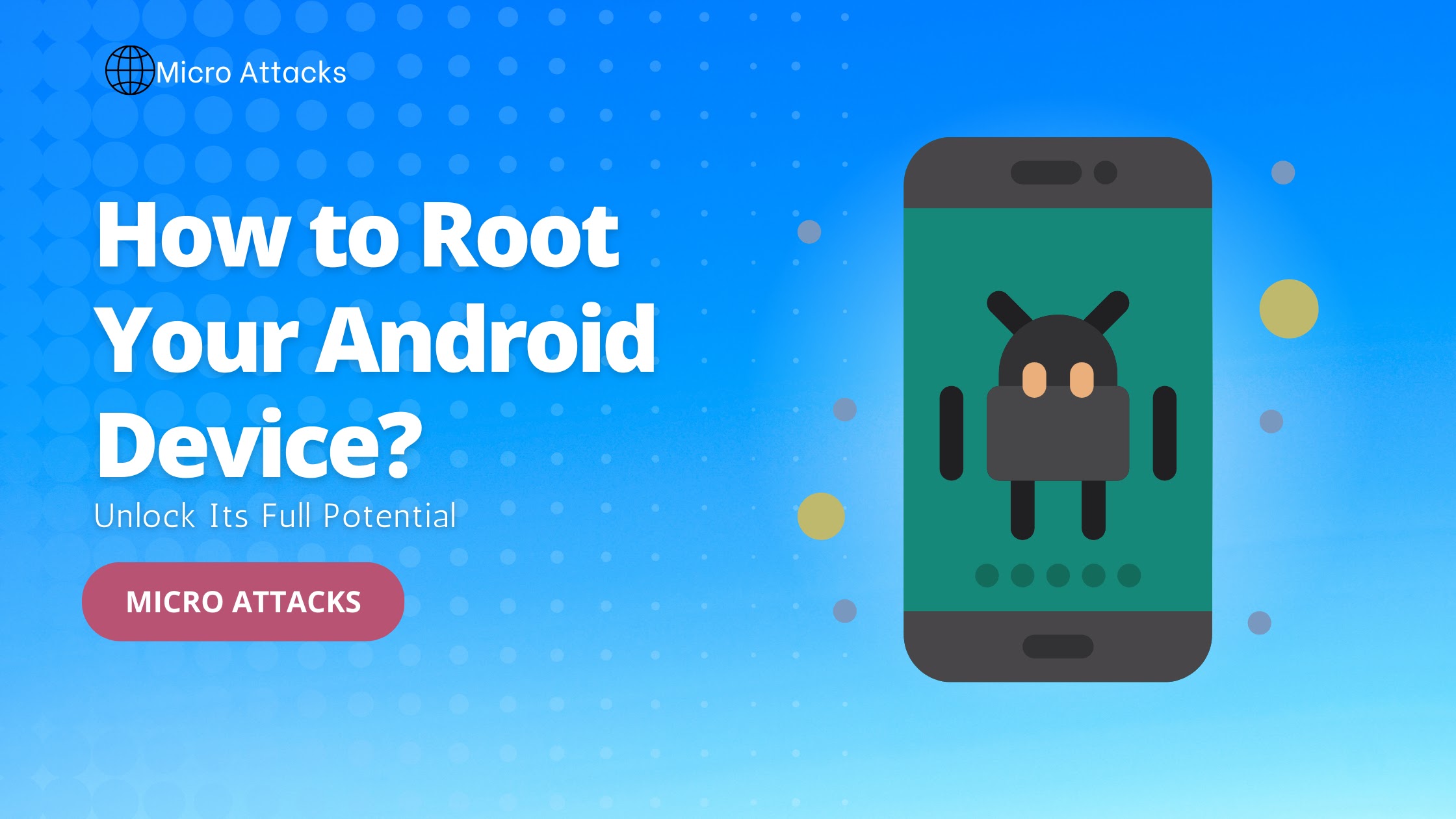
Post a Comment